Configuring Mozilla Firefox for increased privacy:
Caching and Bookmarks
Table of contents:
Caching in FireFox consists of online and offline content caching. To disable caching and thus reduce the amount of private information stored we need to reconfigure following things:
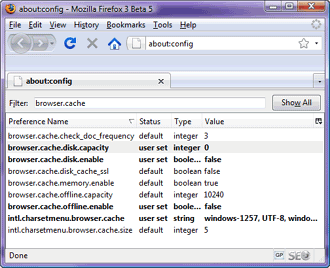 Some of the browser's settings aren't directly accessible from the
options window. What we want to change is the browser's
content caching settings. To access them you need to type "about:config" in
the address bar. This will load up list of Firefox internal settings.
Next to filter out interesting settings, write "browser.cache" into
the filter edit box.
Some of the browser's settings aren't directly accessible from the
options window. What we want to change is the browser's
content caching settings. To access them you need to type "about:config" in
the address bar. This will load up list of Firefox internal settings.
Next to filter out interesting settings, write "browser.cache" into
the filter edit box.
Settings of particular interest are browser.cache.disk.enable, browser.cache.disk.capacity and browser.cache.offline.enable. Set disk cache and offline cache enabled flags to false and the capacity to zero.
The risks of caching on disk are obvious - content of the pages you load are stored on your disk ready for somebody else to view and analyze.
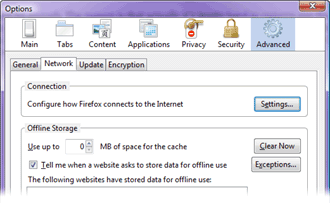 This is a fairly new feature that some websites use to try to store data
for offline use. They usually store code and documents so they
could be used when Firefox is switched to "Work offline"
mode. As any cache it can contain sensitive information that
you might not want to see recovered. So uness you got an appication you
really want to use with this particular feature it's a good idea to
disable this as well.
This is a fairly new feature that some websites use to try to store data
for offline use. They usually store code and documents so they
could be used when Firefox is switched to "Work offline"
mode. As any cache it can contain sensitive information that
you might not want to see recovered. So uness you got an appication you
really want to use with this particular feature it's a good idea to
disable this as well.
Caching in FireFox consists of online and offline content caching. To disable caching and thus reduce the amount of private information stored we need to reconfigure following things:
Firefox internal settings - about:config
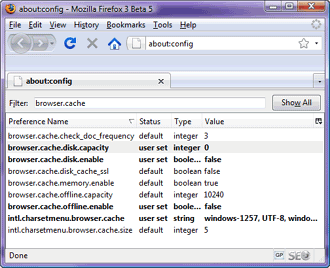 Some of the browser's settings aren't directly accessible from the
options window. What we want to change is the browser's
content caching settings. To access them you need to type "about:config" in
the address bar. This will load up list of Firefox internal settings.
Next to filter out interesting settings, write "browser.cache" into
the filter edit box.
Some of the browser's settings aren't directly accessible from the
options window. What we want to change is the browser's
content caching settings. To access them you need to type "about:config" in
the address bar. This will load up list of Firefox internal settings.
Next to filter out interesting settings, write "browser.cache" into
the filter edit box.Settings of particular interest are browser.cache.disk.enable, browser.cache.disk.capacity and browser.cache.offline.enable. Set disk cache and offline cache enabled flags to false and the capacity to zero.
The risks of caching on disk are obvious - content of the pages you load are stored on your disk ready for somebody else to view and analyze.
Offline storage cache
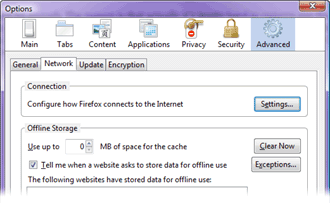 This is a fairly new feature that some websites use to try to store data
for offline use. They usually store code and documents so they
could be used when Firefox is switched to "Work offline"
mode. As any cache it can contain sensitive information that
you might not want to see recovered. So uness you got an appication you
really want to use with this particular feature it's a good idea to
disable this as well.
This is a fairly new feature that some websites use to try to store data
for offline use. They usually store code and documents so they
could be used when Firefox is switched to "Work offline"
mode. As any cache it can contain sensitive information that
you might not want to see recovered. So uness you got an appication you
really want to use with this particular feature it's a good idea to
disable this as well.Bookmarks
For the sake of completness I'll mention bookmarks. It's simple - if you bookmark some page, that bookmark can be viewed by anybody else that has access to your computer. Athough you have to keep in mind that some sites can forcefully add bookmarks. So keep your eyes open and naturally don't add sites to bookmarks you don't want to be traced to.
General
Anonymous Browsing - Why & How Does It Work
How to configure Firefox for increased privacy
Standard vs Pro version
Automatic Proxy Switching
Anonymous Browsing Using Socks servers
How to force program to use proxy server
Use Case - Anonymous Torrents
Use Case - Dealing with Group Policy proxy settings
Use Case - beating BBC iPlayer
Use Case - beating Hulu.com
Use Case - beating Forum IP ban
Use Case - beating Rapidshare.com
Use Case - watching YouTube.com's not available videos
Use Case - posting on Craigslist
Proxy Scanner Options Explained
Special GEO Handling
In-Depth Proxy Server Testing
Proxy Test Target Management
Import/Export proxy lists
Internal Proxy Servers
PlayStation 3 + Proxy Switcher
ProxySwitcher's proxy scanner: Maximizing Scanning Speed